The search cta widget allows user to call search overlay withing the page.
This widget is deprecated. Please speak to your account manager about an alternative solution.
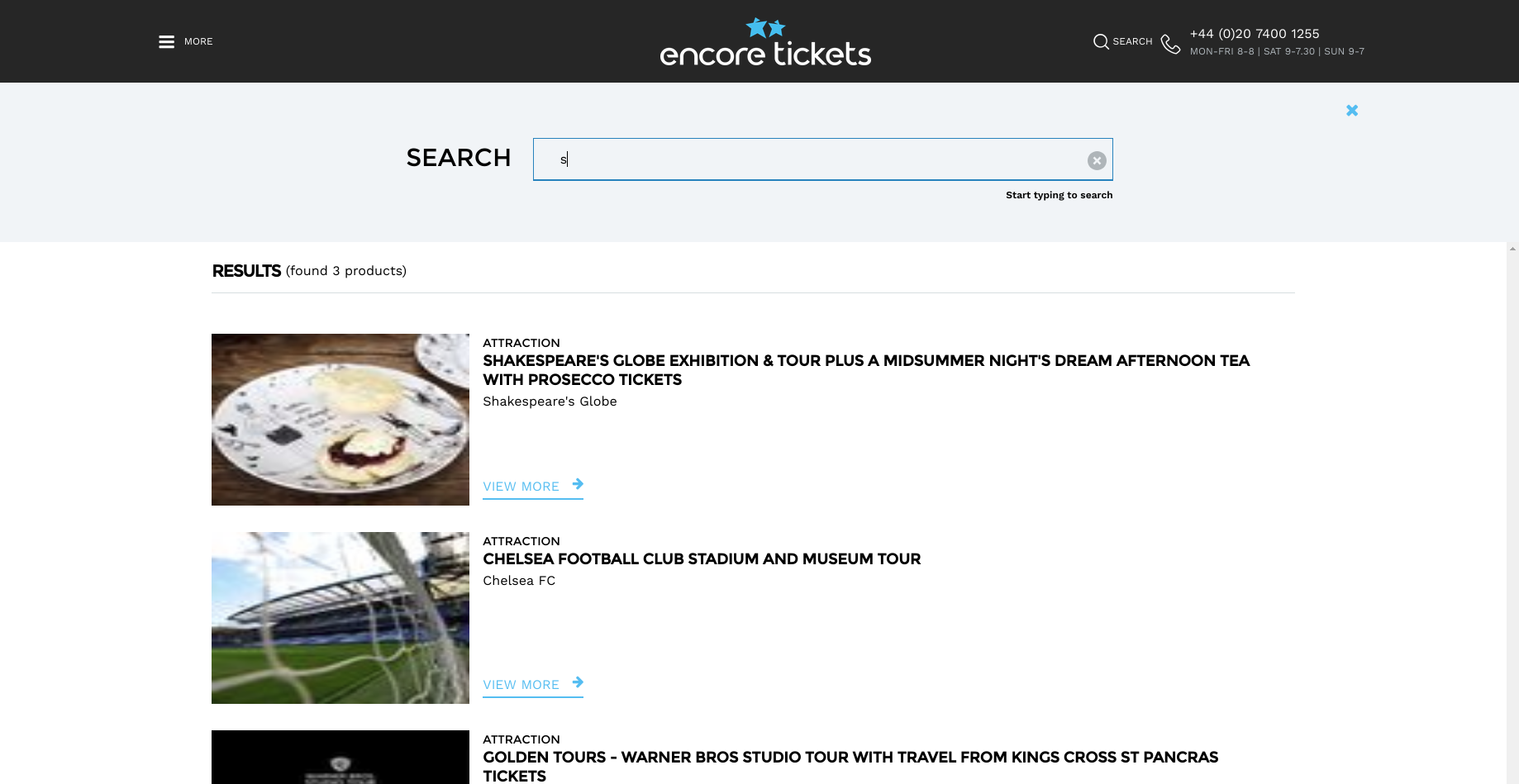
Embedding the Widget
- Ensure you've got a valid affiliate id.
- Create a new html page and add the following markup:
<!doctype html>
<html lang="en">
<head>
<title>Search CTA widget example</title>
</head>
<body>
<div
data-app="search-app"
data-affiliate-id="encoretickets"
data-view-name="search-cta"
data-target-overlay-div="navigation-bar"
></div>
<!-- js -->
<script type="text/javascript" src="https://search-service.tixuk.io/vLatest/js/search-app.js"></script>
</body>
</html>Supported data attributes
In addition to the standard search data attributes, the following data attributes are used to customise the behaviour or 'look and feel' of the Input Search widget.
Name | Mandatory | Type | Description |
|---|---|---|---|
data-view-name | yes | string | Title of special widget's view user wants to insert. Represent widget type. There are several views: input-search data-view-name="search-cta" |
data-target-overlay-div | Yes | String | Class name of container when user wants to insert widget. Usually, it's navigation bar. Example: data-target-overlay="navigation bar" |
data-overlay-only | No | Boolean | Shows overlay container without CTA button Example: data-overlay-only="true" |