The search results widget with filter section
This widget is deprecated. Please speak to your account manager about an alternative solution.
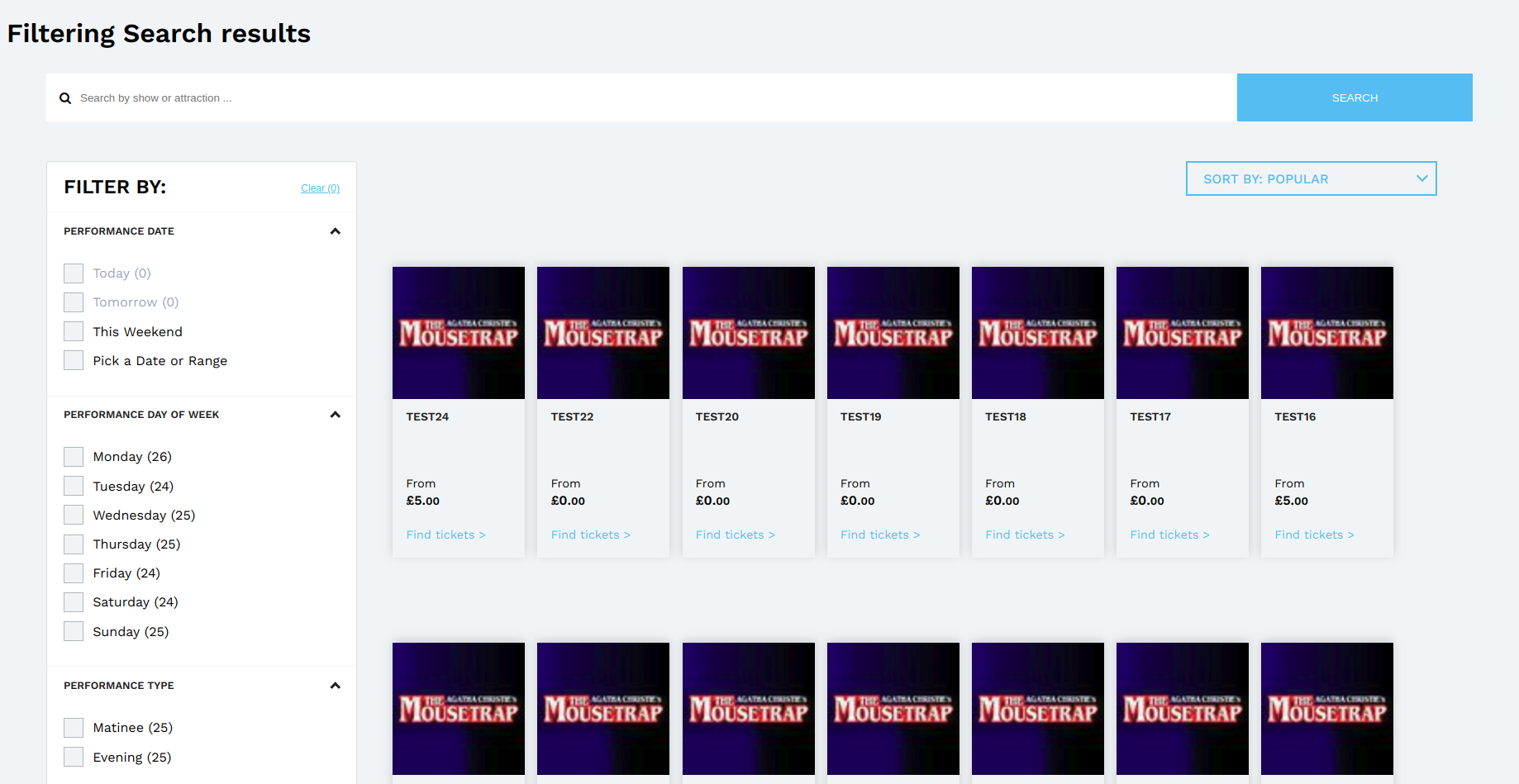
Embedding the Widget
- Ensure you've got a valid affiliate id.
- Create a new html page and add the following markup:
<!doctype html>
<html lang="en">
<head>
<title>Search results with filters widget example</title>
</head>
<body>
<div
data-app="search-app"
data-affiliate-id="encoretickets"
data-pre-filter="NOT affiliate_blacklist"
data-view-name="search-results-with-filters"
data-use-url="true"
data-limit-results="30"
data-show-more-url="/london/latest-shows"
></div>
<!-- js -->
<script type="text/javascript" src="https://search-service.tixuk.io/vLatest/js/search-app.js"></script>
</body>
</html>Supported data attributes
In addition to the standard search data attributes, the following data attributes are used to customise the behaviour or 'look and feel' of the Input Search widget.
Name | Mandatory | Type | Description |
|---|---|---|---|
data-view-name | yes | string | Title of special widget's view user wants to insert. Represent widget type. There are several views: input-search data-view-name="input-search" |
data-use-url | No | String (Bool) | Where this attribute is set to true, the url in the browser address will dynamically update as the user applies filters, sorts, etc. This allows a page to be bookmarked or 'deep linked' into. |
data-custom-calendar-config | No | String (JSON) | Should be a stringified object which setting calendar rules. Options can be found here |